Select Media -> Video Projects, from side menu.
Enter the name of the project and click on the "+ Create" button.
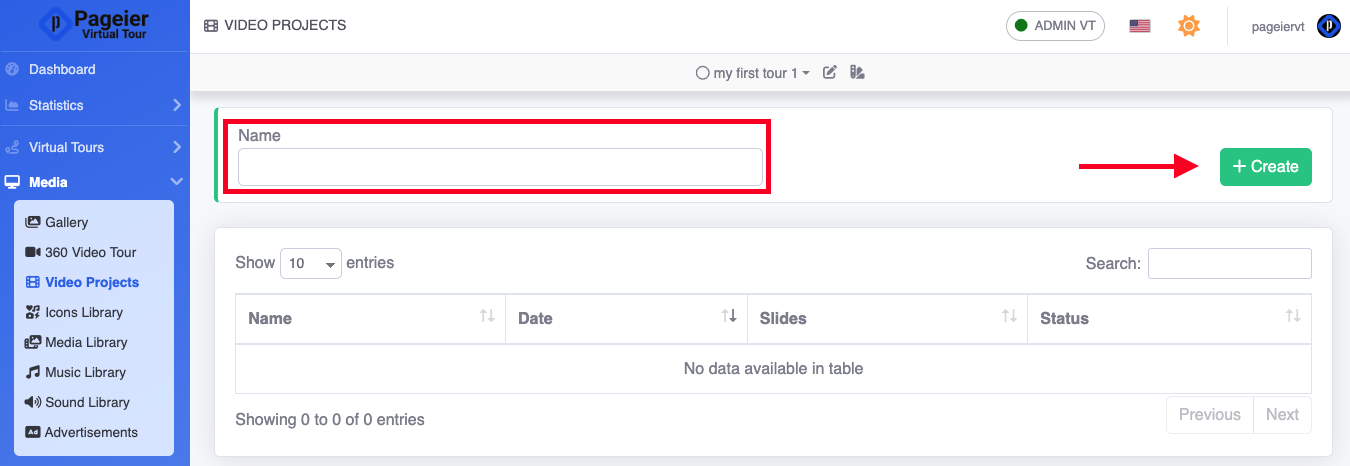
You will be redirected to the project page where you can change some general parameters, such as:
Fade, Set the transition duration between one slide and another
Resolution, Choose the resolution of the final video
FPS, Set the frames per second of the final video
Audio, Add a background audio
Watermark, Add an image as a logo overlayed in a location of your choice
Watermark Opacity, Set the transparency of the inserted logo
To add a new slide click on the "+" button in the timeline.
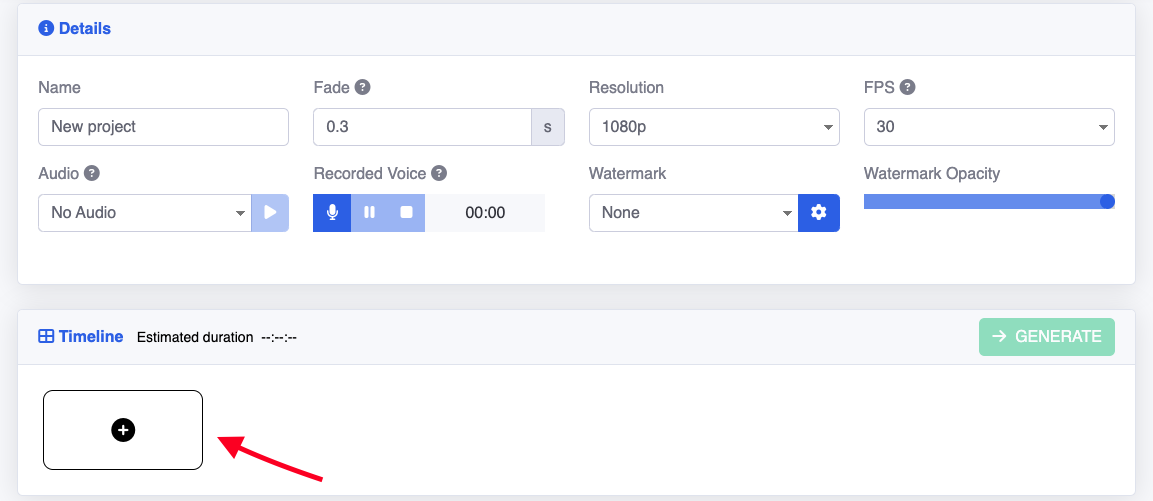
Choose the type of slide you want to add.
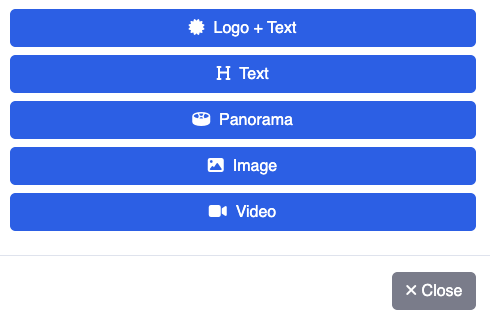
This slide will contain a logo in the center with custom text underneath. You can customize the background color, text color, and its size.
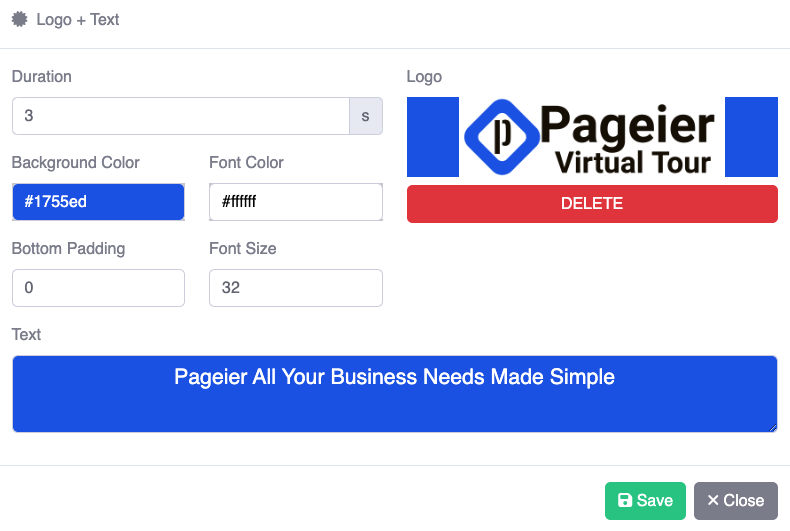
This slide will contain a custom text in the center. You can customize the background color, text color, and its size.
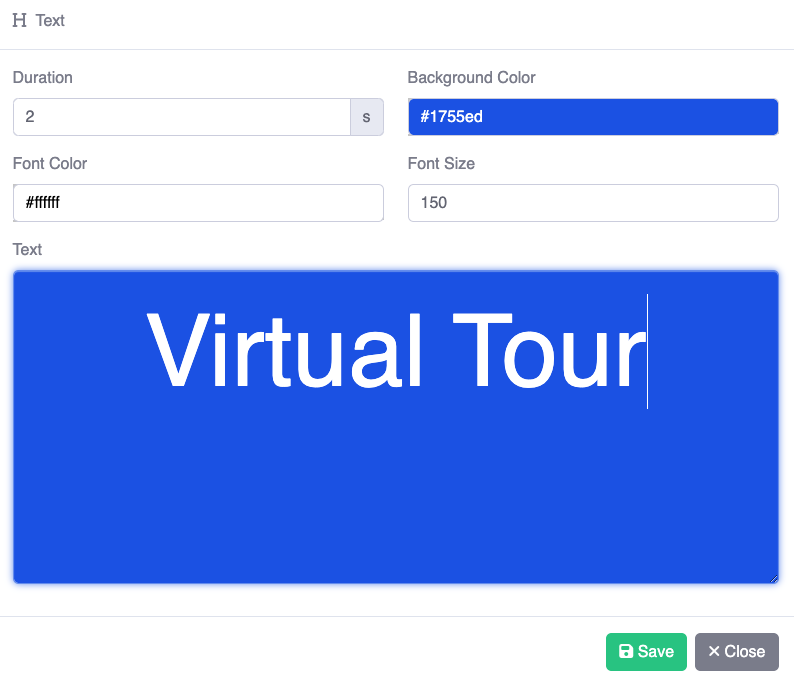
This slide will contain an animation of a panorama of the tour. To create the animation, select the start and end point of the panorama by clicking on the corresponding buttons.
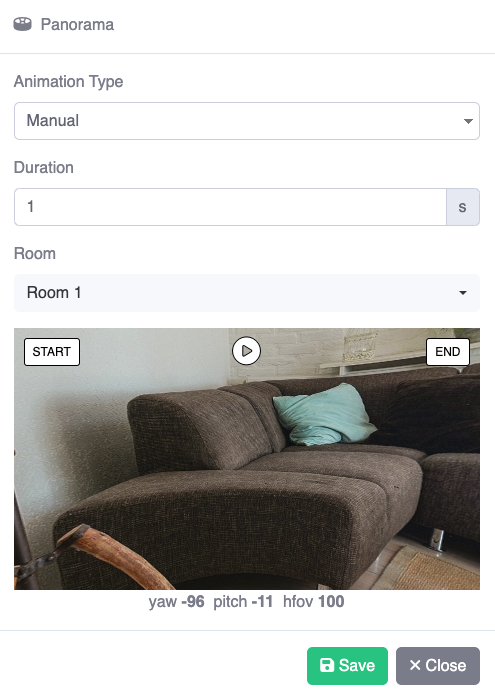
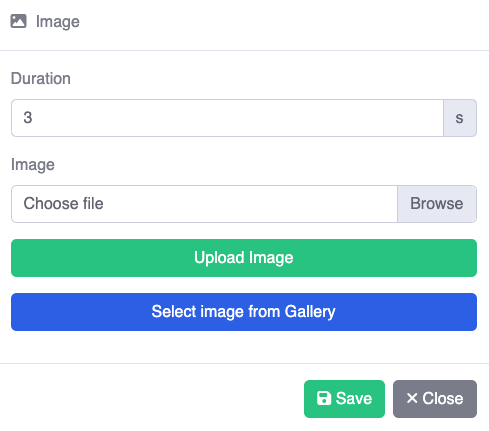
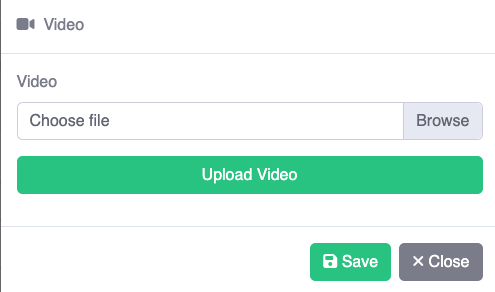
Once you have set all the slides and timeline click on the Generate button to create the video.